If you are a site owner and you had been using Feedburner for your email subscriptions then you know that Feedburner has been acting a bit shady as of late. Tell you you have way less subscribers then you actually do, not giving you accurate stats, etc. So you’ve decided to take the jump and move to a different email service. I don’t claim to be an expert on this stuff but I found out that moving your entire feedburner subscriber list is actually a lot easier than I thought.
I decided to make the move to mailchimp. I wasn’t sure how to move everything and was going through copying and manually adding each subscriber. I had 913 email subscribers so needless to say that was a daunting task at the time. Then someone said “hey fool, just use the csv file” Ok maybe they didn’t say it just like that but when I saw how easy it was I did feel like a fool. So I’m here to show you so you don’t have to try to do what I tried to do.
Log into Feedburner and click on the feed you want to transfer to the new mail service. The click on the “Publicize” tab at the top. Then click on the Email subscriptions link
Then scroll down and you will see a blue link at the bottom that says “Export CSV” just under that link once you click on it.
Click the blue “CSV” link and it will download your entire feedburner subscriber list. Then you’ll go to your new email service. Mine is Mailchimp so that’s the example I’ll use to show you.
Once your new account with your email service is set up you can import your feedburner subscriber list with the csv file you just downloaded. For Mail chimp you just choose “Lists” in your menu. If you’ve already created a list name for your emails just use the drop down box and choose “import” If you hadn’t you’ll need to created name for your email list.
Once you click on the import link you’ll be taken to a page that looks like this:
Choose the “Import from a CSV or TXT File” box in the upper left hand corner. When you click that box it will take you to a field to browse your computer and upload your CSV file you downloaded from feed burner. Once you found the file click the upload button and that’s it. Seriously. If you have a lot of email subscribers it might take a few minutes for it to upload all your subscribers. There is also a tick box you can check before uploading so it will automatically detect any duplicate email addresses if you had already added some to your list or had signs up to your new account before you got the list uploaded. It’s that easy.


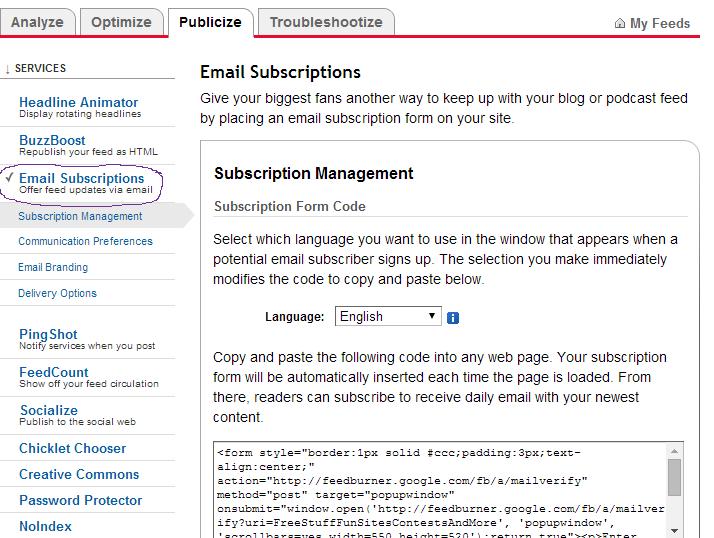
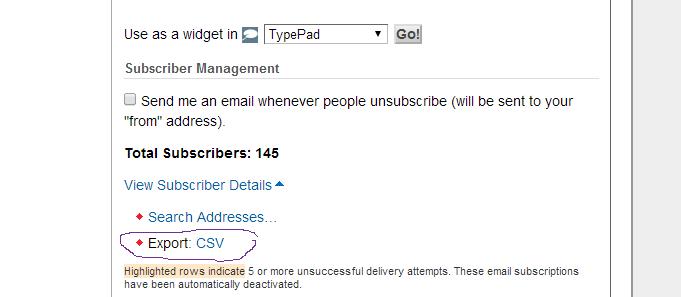
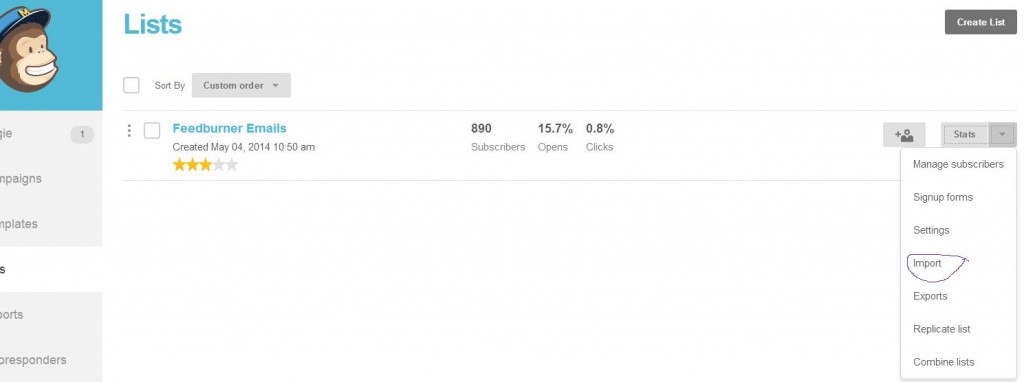
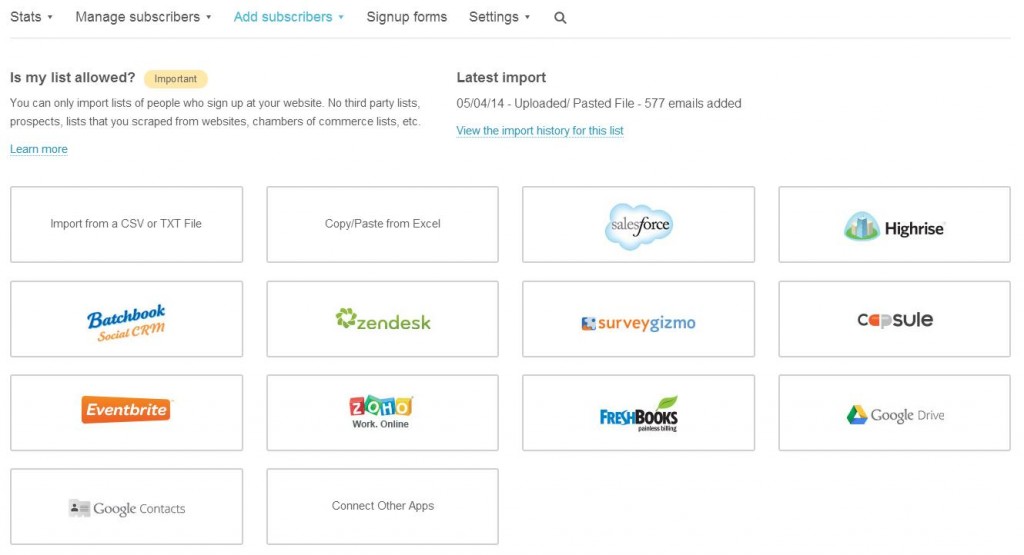
Thanks for sharing Angie! This is very helpful.